This feature empowers your users to submit posts, and edit/delete posts. It supports the Custom Post Type, Custom Taxonomy, ACF Field, ACF Repeater, Jet Engine, Toolset, Pods, and MetaBox.
Tutorials
Step 1: Create the necessary Fields
- Title* Required (Text field type)
- Content (TinyMCE field type)
- Feature Image (Image Upload field type)
- Custom Fields (any Field Types)
- Terms Select (Terms Select field type).
Step 2: Create Submit Button
Create a “Submit Button” > Actions After Submit > Add “Submit Post”.
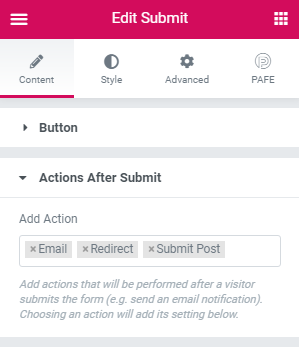
Edit the “Submit button” > Scroll to “Submit Post” Section.
- Choose your Post Type
- Choose your specific Taxonomy, and fill out the Term Slug if you have only 1 Term (not mandatory). In case you have multiple Terms, please fill in the Terms Select Field Shortcode as in the illustration below.
- Post Status: Pending or Publish
- Enter your Title Field Shortcode (Required), Content Field Shortcode (Option), and Featured Image Field Shortcode (Option).
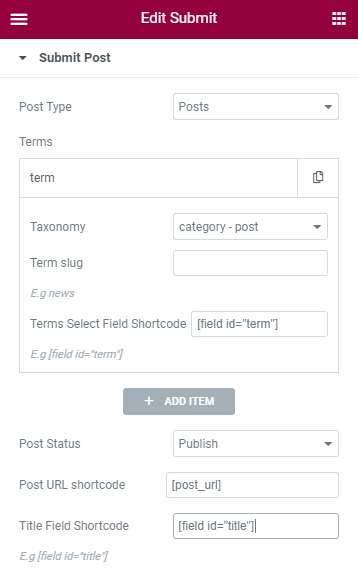
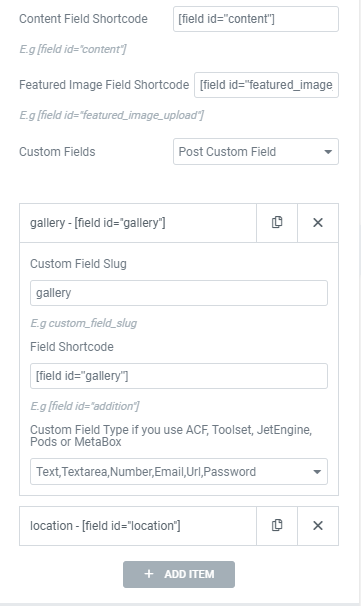
For more details, please reach to https://select2.org/
Step 3: Custom Fields
PAFE Form Builder supports the Custom Post Type, Custom Taxonomy, ACF Field, ACF Repeater, Jet Engine, Toolset, Pods, MetaBox.
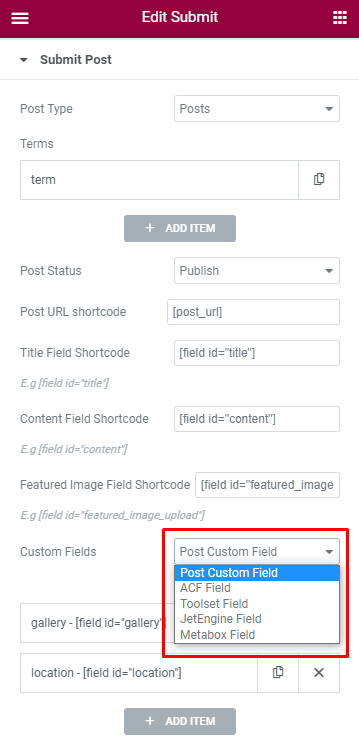
You can see the setting for Custom Field.
The custom field slug has to be the same as the field ID.
For example:
– The custom field slug is “test”. The field ID will be “test” and the field shortcode will be [field id=”test”]
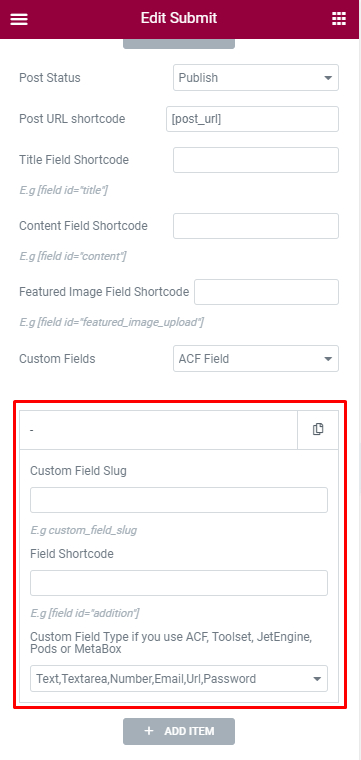
3.1 ACF Repeater/JetEngine Repeater Fields:
– Create some ACF Repeater Fields like the demo below.
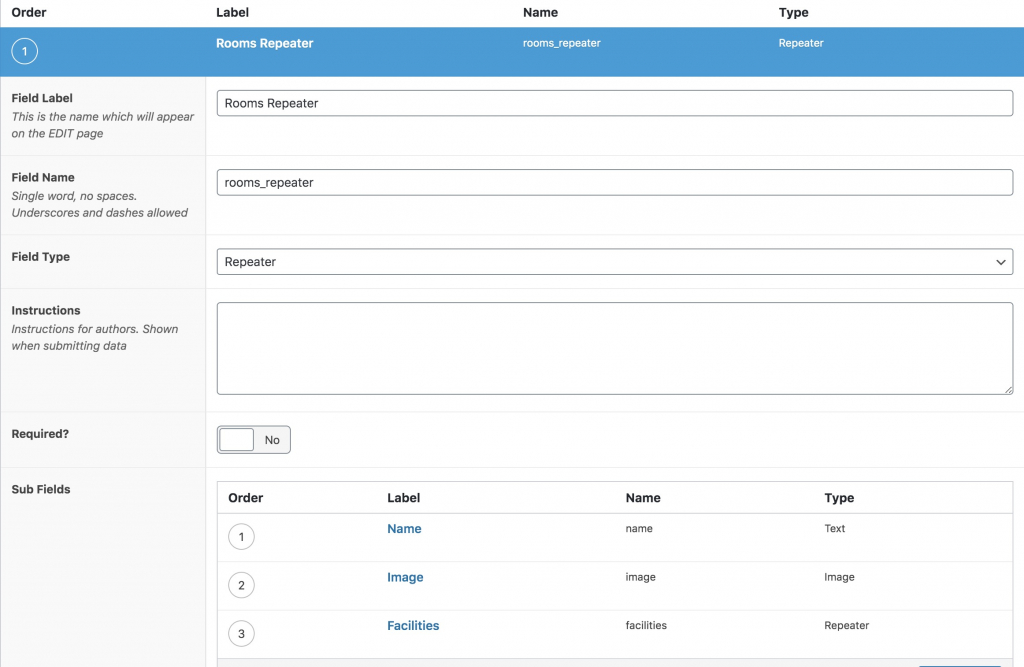
– Create some JetEngine Repeater Fields like the demo below.
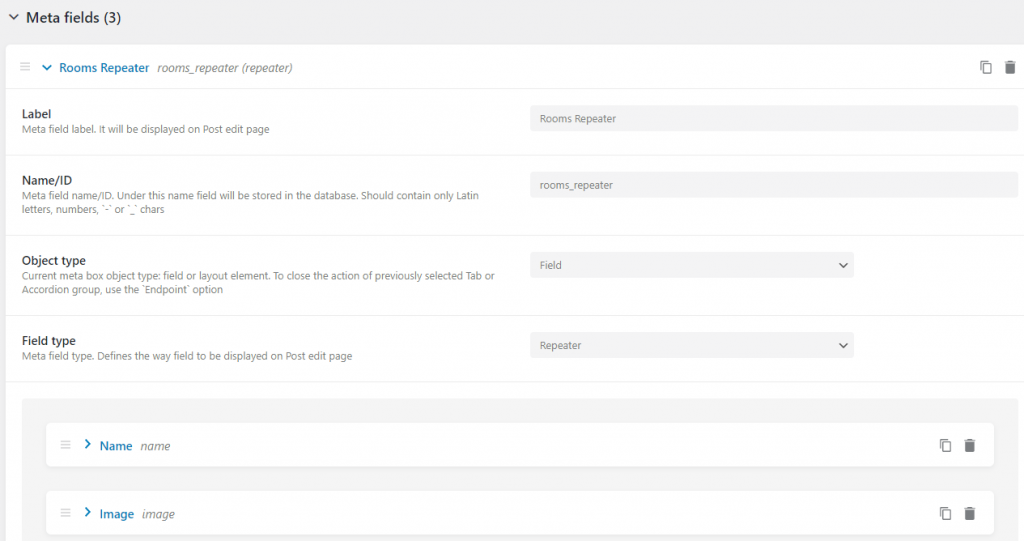
– Create Repeater Fields with Piotnet Addons For Elementor.
This is a tutorial on how to create repeater fields http://pafe.local/docs/repeater-fields-multi-level-nested/
+ Create a Section > PAFE > PAFE Form Builder Repeater.
Notice: You have to enter the Repeater ID = Repeater Name in your ACF Field/JetEngine Field Setup.

+ Put Fields into that Section with the Field ID = Name of the Sub Fields, such as name, image.
+ And then edit the Submit Button > Submit Post > Custom Fields.
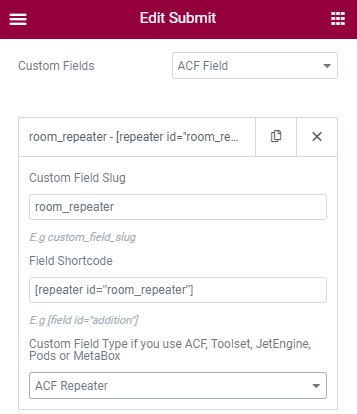
3.2 MetaBox Group Fields
– Create MetaBox Group Fields like this example below.
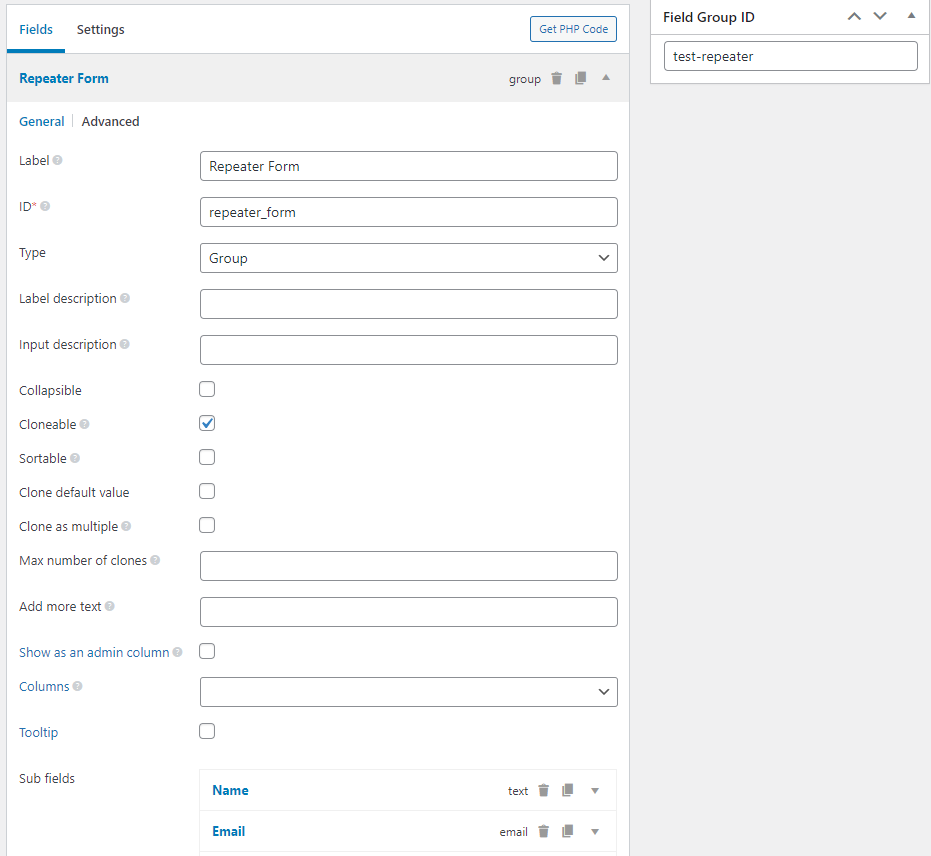
– Create Repeater Fields with Piotnet Addons For Elementor.
This is a tutorial on how to create repeater fields http://pafe.local/docs/repeater-fields-multi-level-nested/
+ Create a Section > PAFE > PAFE Form Builder Repeater.
Note that: You have to enter the Repeater ID = Repeater Name in your MetaBox Field Setup.
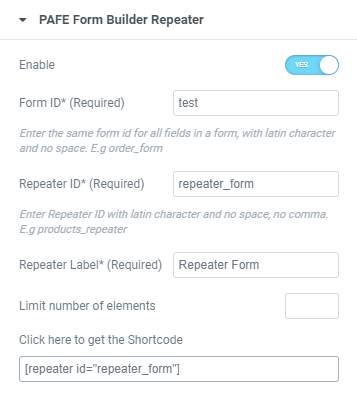
+ Put some Fields into that Section with the Field ID = Name of the Sub Fields.
Notice: Avoid using common words, such as “image”, “date”, “time” for custom field slug.
+ And then edit the Submit button > Submit Post > Custom Fields
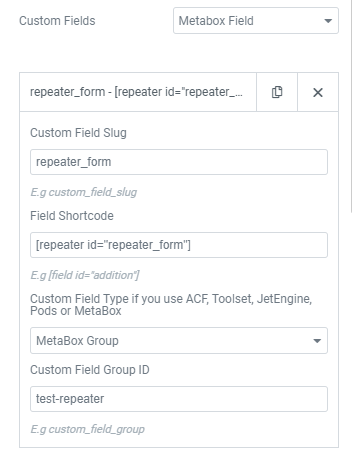
Step 4: Add an Edit post shortcode or a Delete post shortcode
4.1 For the Edit post:
Add the Edit Post URL shortcode to your single template (Templates > Theme Builder).
The shortcode will be changed if you edit this form, so you have to refresh Elementor Editor Page and then copy the shortcode.
Replace “http://YOUR.piotnet.com/name-input/” with your Page URL containing your Submit Post Form.
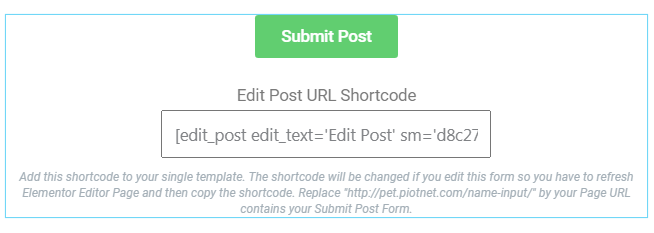
4.2 For the Delete post:
Add the Delete Post URL shortcode to your single template (Templates > Theme Builder).
The shortcode will be changed if you edit this form, so you have to refresh Elementor Editor Page and then copy the shortcode.
Replace “http://YOUR-DOMAIN.piotnet.com” with your Page URL containing your Submit Post Form.
Replace sm=’p85459111′ and smpid=’233′ with the sm argument and smid argument in the Delete post shortcode.
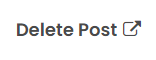
<!--[delete_post force_delete='0' delete_text='Delete Post' redirect='http://YOUR-DOMAIN.piotnet.com' sm='p85459111' smpid='233'][/delete_post]-->
Step 5: Redirect users to the post they just created:
Please add Redirect feature from Actions After Submit and set Redirect URL = [post_url]
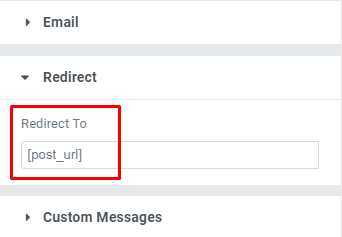
Step 6: Only show the Form if the user logged in
– Put the form into a Section.
– Edit Section > PAFE > PAFE Conditional Visibility.
Create an ACF Relationship Field
For instance:
<!--[pafe_get_posts post_type="post,page" value="test_relationship"]-->



