ActiveCampain gives businesses of all sizes access to 500+ pre-built automation that combine transactional email, email marketing, marketing automation and CRM for powerful segmentation and personalization across social, email, messaging, chat and text. ActiveCampaign scores higher in customer satisfaction than any other solution in Marketing Automation, CRM, and E-Commerce Personalization on G2.com and is the Top Rated Email Marketing Software on TrustRadius.
Here is how to integrate ActiveCampain and your Form.
Tutorials
Connect PAFE form and ActiveCampain
Create a form with the necessary information
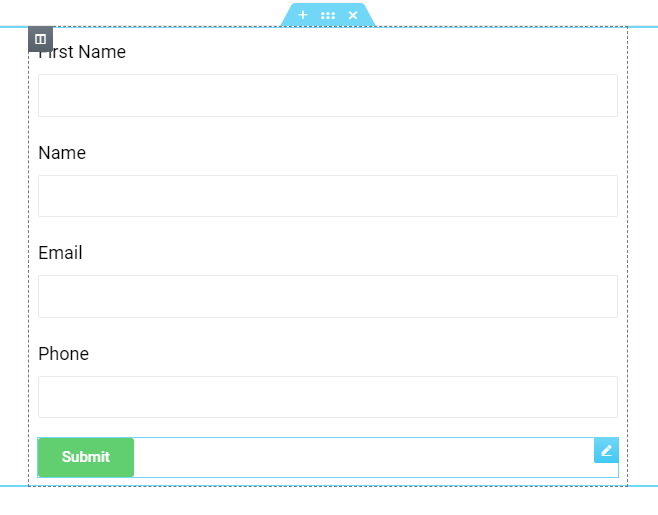
Step 2: Click the Submit button, select Actions After Submit > Add Action, and select ActiveCampaign.

Step 3: In the ActiveCampaign section select API Credentials.
- By default, you need to enter the Campaign URL and Campaign Key in WP Dashboard > Piotnet Addons > Settings > Integration > ActiveCampaign Integration.
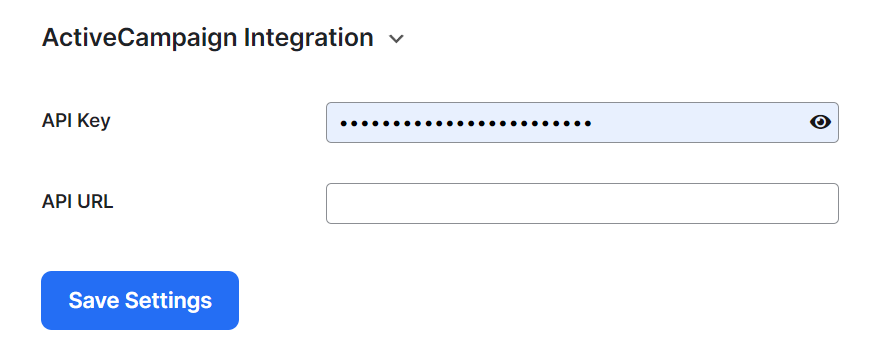
- If it is “Custom”, there will be 2 text boxes to enter the Campaign URL and Custom API Key.
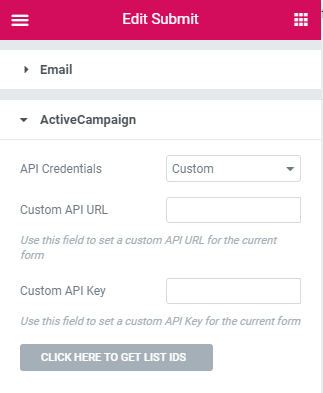
Config relevant parameters
Step 4: Click on the Click Here To Get List IDs button to get the list of Campaigns.
You need to select the appropriate List ID taken in step 2 to enter the List ID * (Required) field. After changing the Tag Name List will reload.
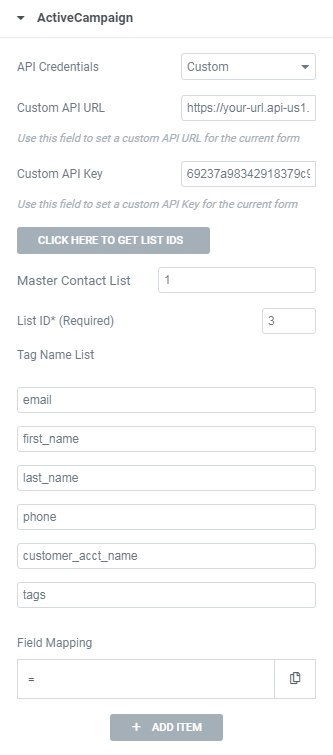
Step 5: Add Item Field Mapping to send information to the ActiveCampaign API after submitting.
– Tag Name is the Tag Name List was taken in step 4.
– Field Shortcode is the shortcode in the generated field.
Example:
- Click Add item
- Add Field Tag Name
- Copy field Shortcode (ex: First name (click to First name field in form))
- Completed all Field Shortcode
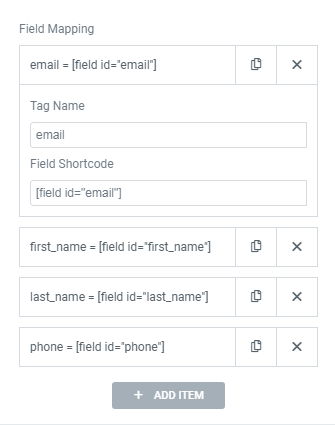
Finally, click Update and test the active form, now your form is integrated with ActiveCampaign and ready for use.
After filling the fields and clicking submit button, information will be sent to your Campaign.



