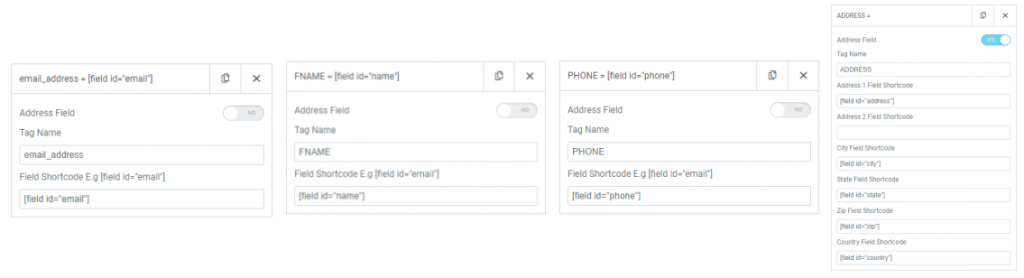We integrated PAFE with Mailchimp V3 by API port method. Using the feature, you can synchronize your customer’s information for maximizing the effectiveness of your marketing campaigns.
Tutorials
Connect PAFE Form vs Mailchimp V3
Step 1: Create a form with the necessary information on the admin page.
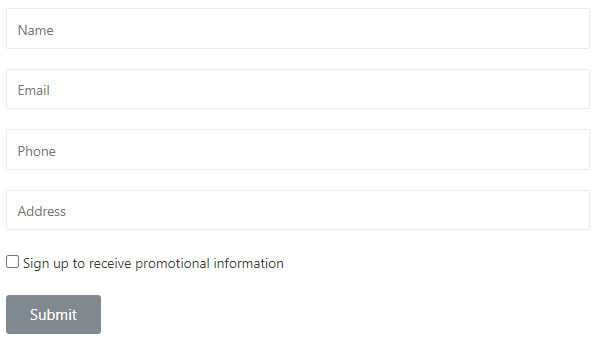
Step 2: Click on Submit button, select Action After Submit -> Add Action -> Mailchimp_V3
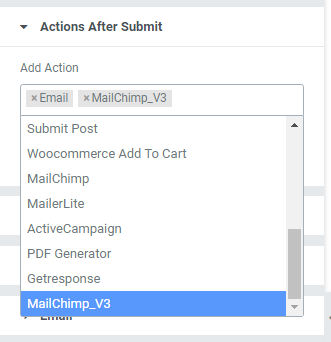
Step 3: Click Section MailChimp V3. Choose API Key.
3.1 Default option:
You need to enter API key into the admin dashboard:
Piotnet Addons -> Settings > Integration > MailChimp Integration and then save the settings.
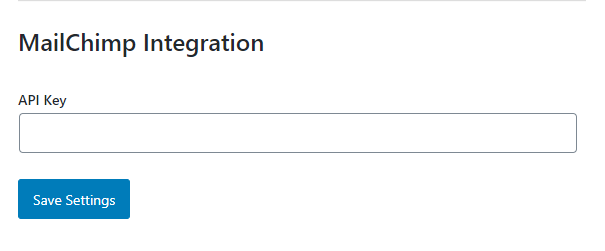
3.2 Custom Option:
You need to enter Custom API Key information on MailChimp V3 (Submit button)
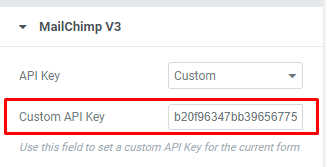
3.3 Acceptance Field Shortcode:
To create an option for customers to select if they want to register to receive notification emails from the business, create an Acceptance field, then copy shortcode of the field and paste into the Acceptance Field Shortcode.
If customers click it, their information would be saved to the Mailchimp API. Otherwise, information would not be saved.
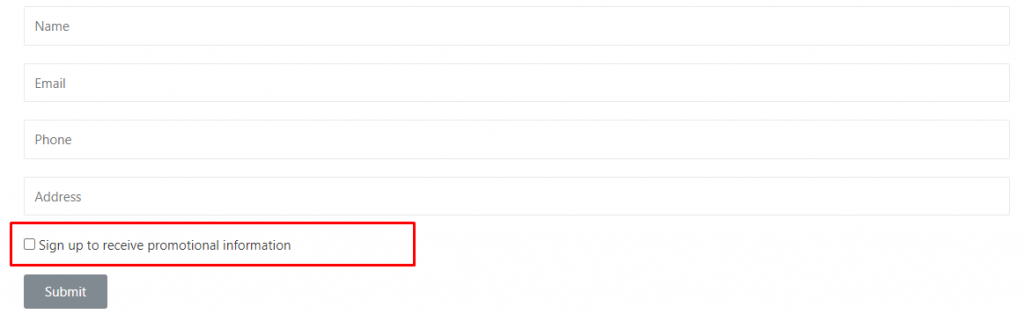
Set up Mailchimp V3 action
Step 4: After obtaining the API key information, click GET LIST IDS to get a list of IDS from Mailchimp.
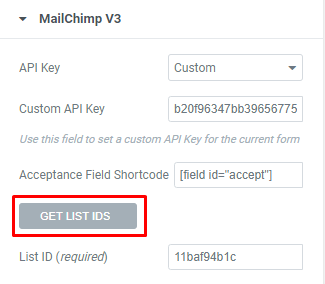
Step 5: After getting the list of IDs, you need to select appropriate ID, fill in the List ID (required) to save customers information.
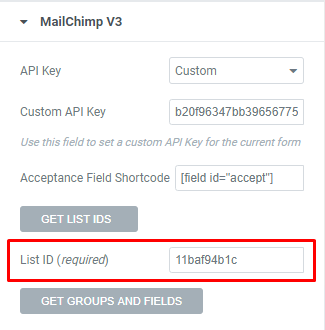
Step 6: After having the List IDs, click GET GROUPS AND FIELDS to get information of the Groups and Fields.
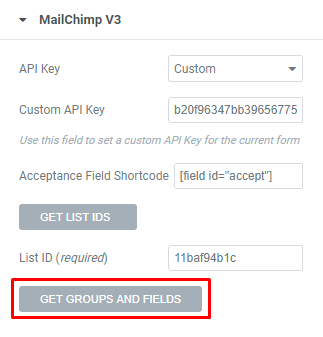
Step 7: After obtaining the Groups information, select appropriate groups to save customers information. Fill the groups information into the Group IDs . Groups are separated by commas.
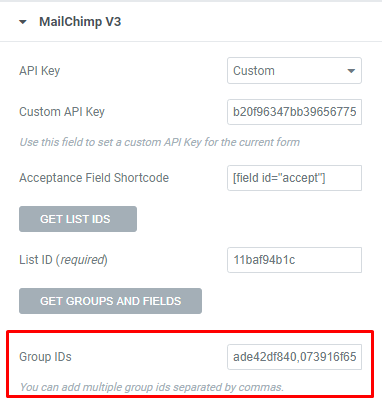
Step 8: After acquiring the FIELDS taken in step 6, you need to map the fields corresponding to the shortcode.
Example:
Click ADD ITEM
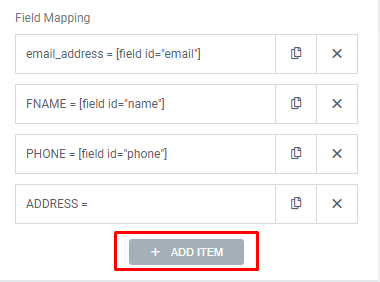
- Copy email field form All fields ’email_address’ and paste to Tag Name
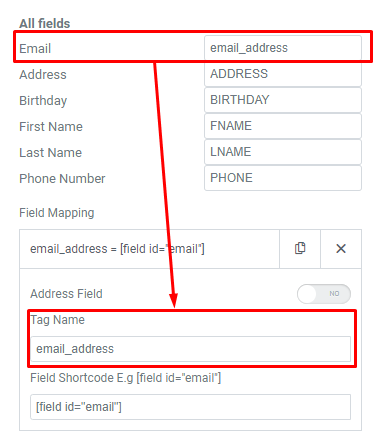
- Copy shortcode from field Email pates to Field Shortcode.
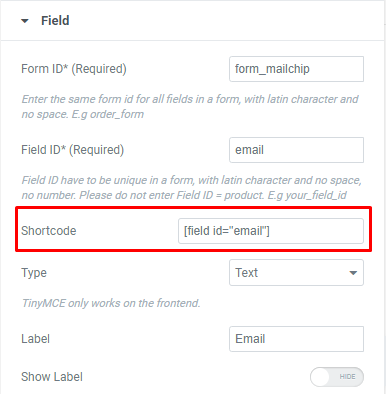
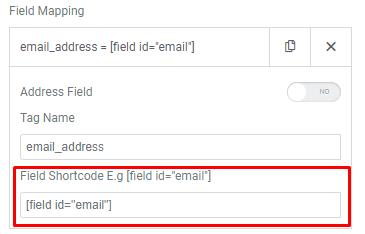
- For address field you need to enable the Address Field then enter the Tag Name as ‘ADDRESS’ and necessary address information.
Note: City Field Shortcode, State Field Shortcode, Zip Field Shortcode, Country Field Shortcode are required.
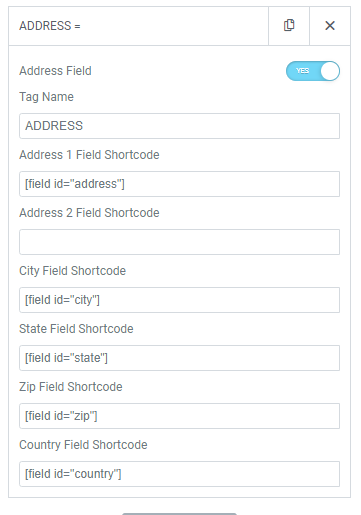
- Complete all Field Maps and check the active form