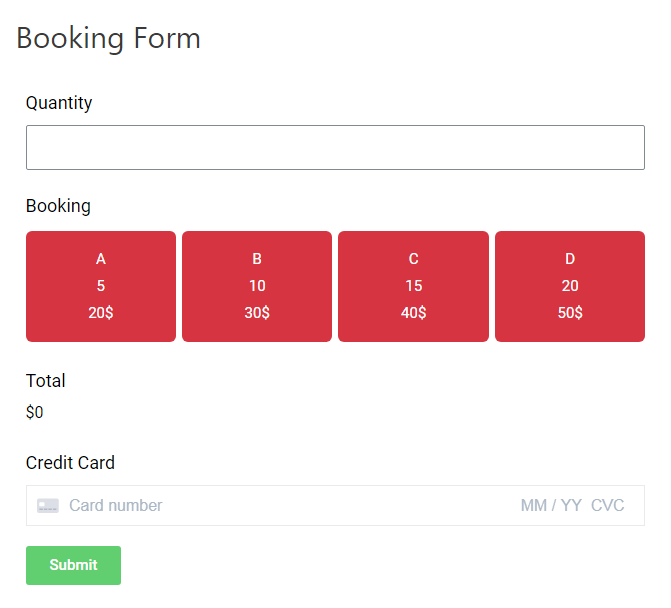Tutorials
The Booking Form has two date types: Date picker and Special date.
1. Date Picker
Step 1: Create a Date Field > choose type is Date.
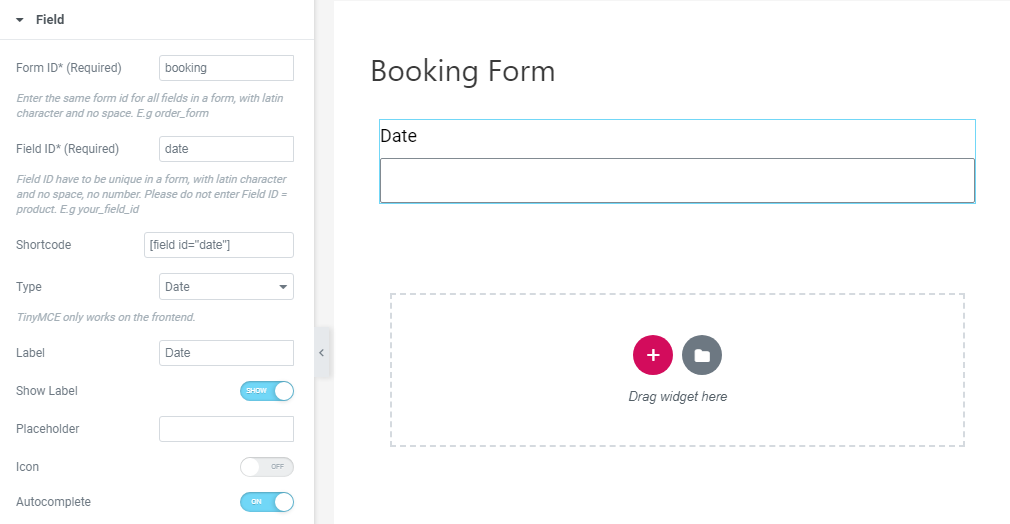
Step 2: Create a Quantity Field > choose type is Number.
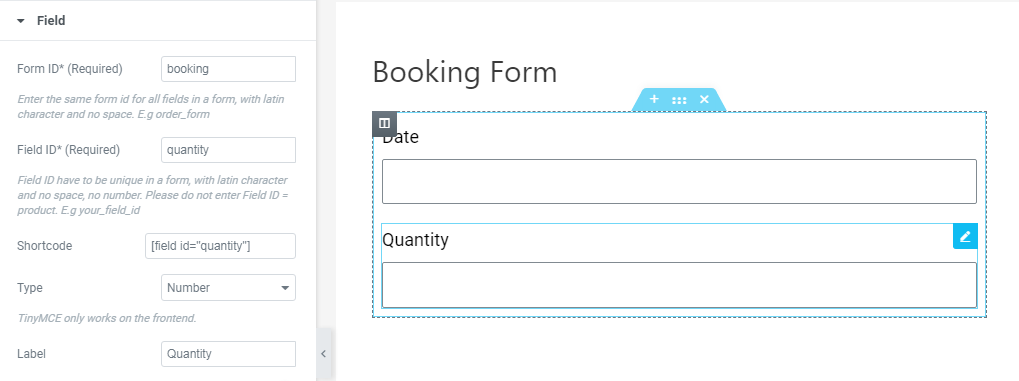
Step 3: Create a Booking table.
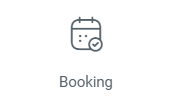
– Add Form ID and Booking ID. Enter the same Form ID for all fields in a form, with Latin characters and no space. E.g. order_form.
– Choose Date Type is Date picker.
– Add shortcodes of the above Date field and Quantity field into the Booking Setting.
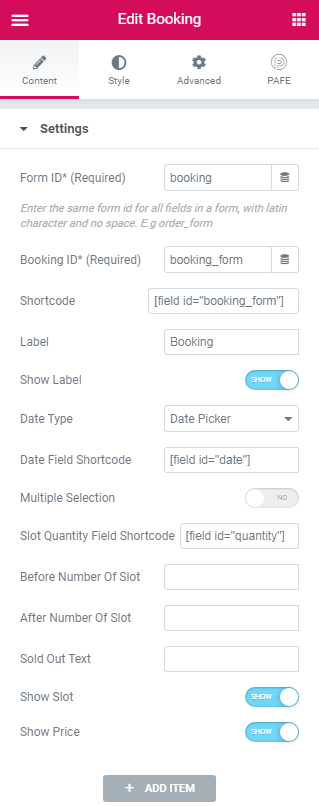
– Add Item to List of the Slot.
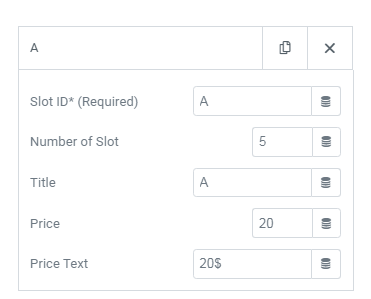
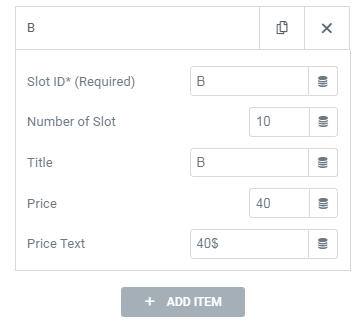
Step 4: Add Calculated field.
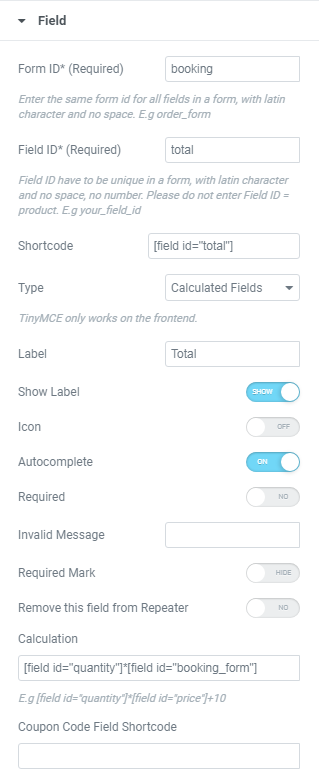
Step 5: Stripe Payment Field.
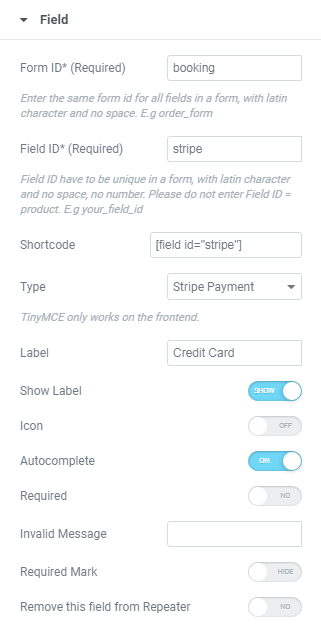
Step 6: Create the “Submit button” and choose “Booking” in the Action After Submit.
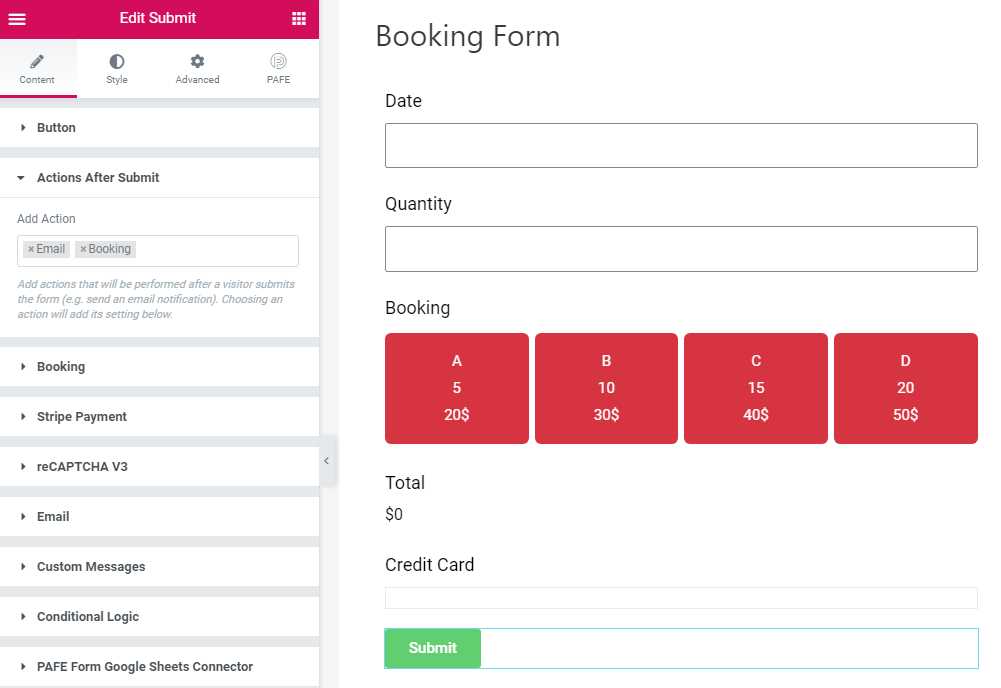
– Add Booking shortcode:
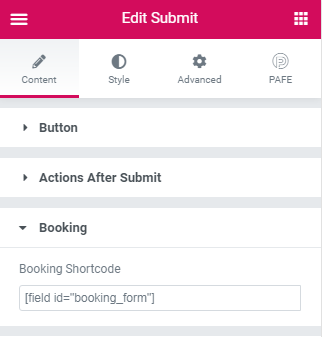
In the last step, click to Form and take the shortcode and add it to the Page where you need to use the form.
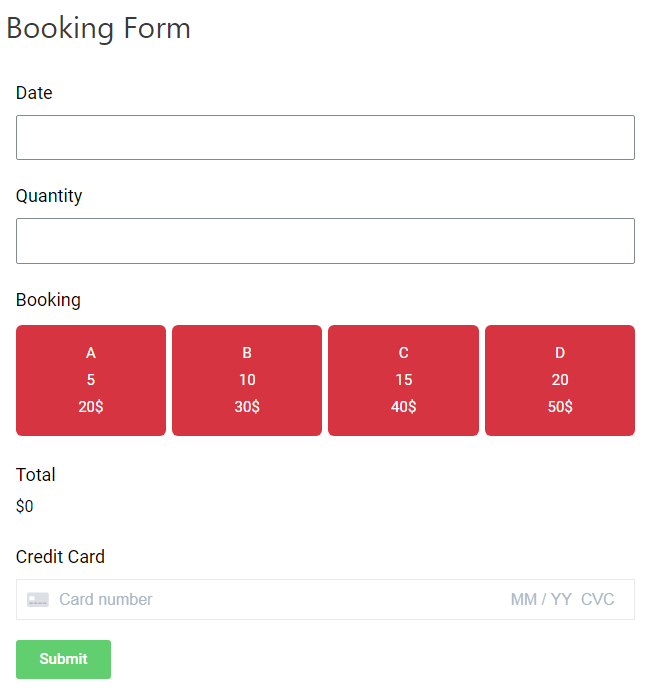
2. Special Date
You just switch the “Date Type” to Special Date in the Booking widget and set your Date. You do not need to create the Date field. Skip “Step 2” (Create the Quantity Field) in “Date Picker” of “Date Type”.
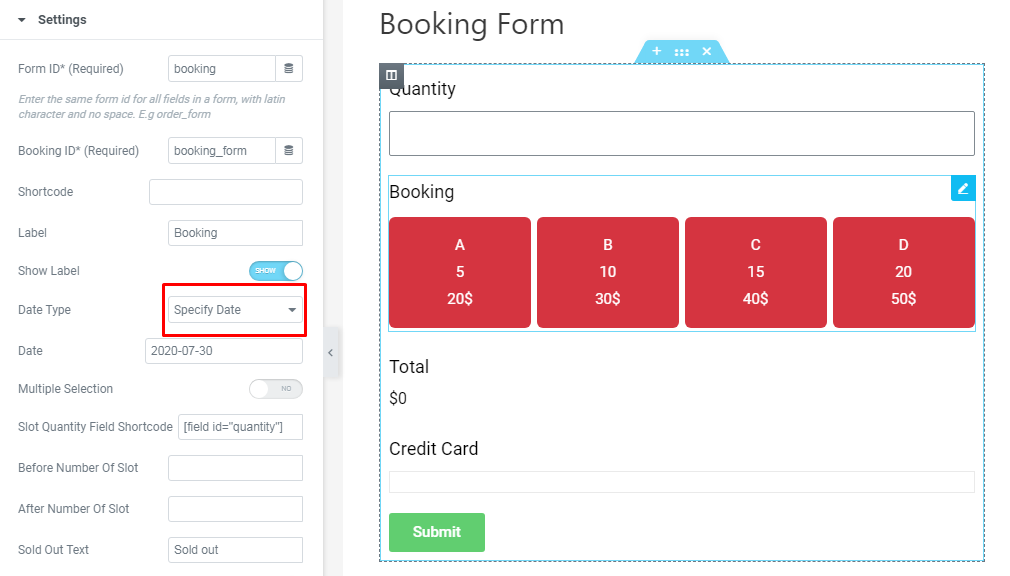
– The result of this Date Type: