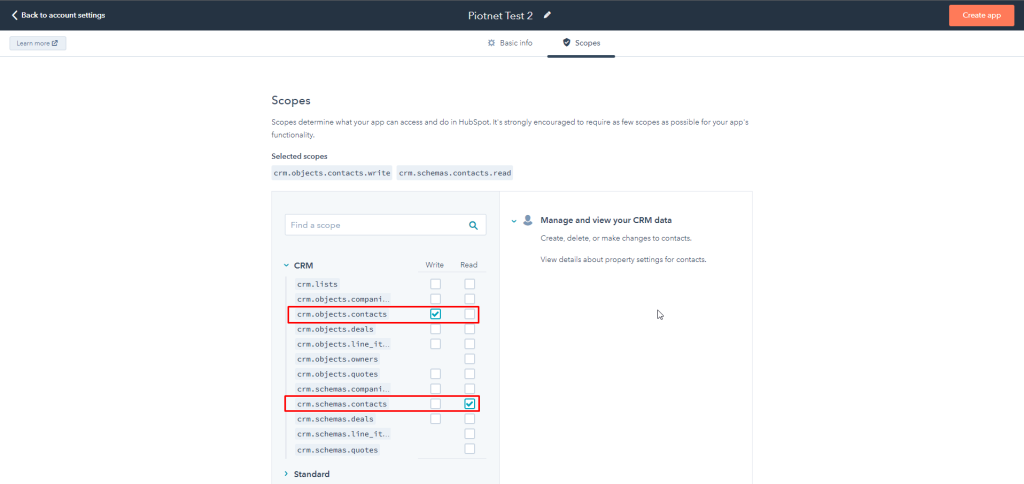Since the official announcement of Hubspot about the sunset API integration method on June 1st 2022.
We have transferred the Hubspot integration method by Access Token. Application for PAFE version 6.5.25 and over.
You can use this feature to create the new contact on Hubspot. To use the feature, please follow the steps below:
Tutorials
Step 1: Login to your Hubspot account and go to Settings > create the Private Apps
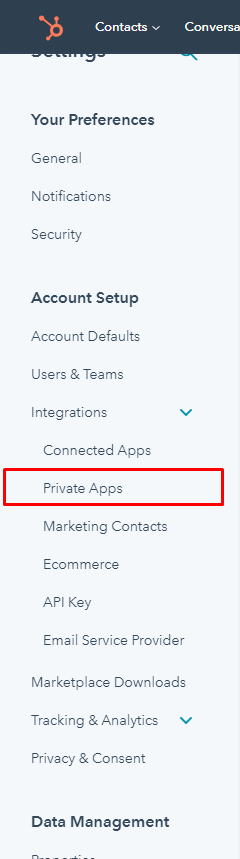
In the Scope Tab, you must check to Write for crm.objects.contacts and Read for crm.schemas.contacts.
Click on Create app
A popup will be opened after creating an app with an Access Token. Take it and go to the next step.
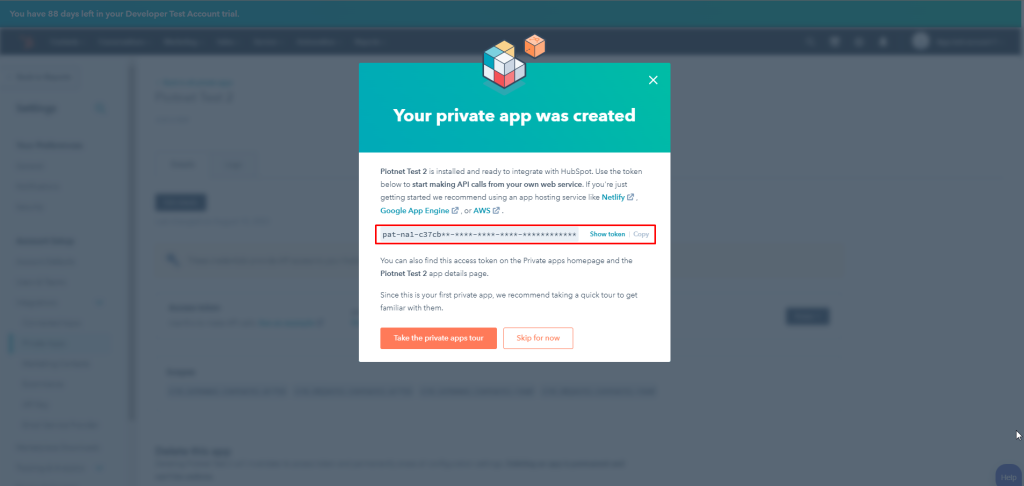
Step 2: Add the Hubspot Access Token to settings page of Piotnet Forms

Step 3: Go to Edit with Elementor page and select Hubspot in Action after submit
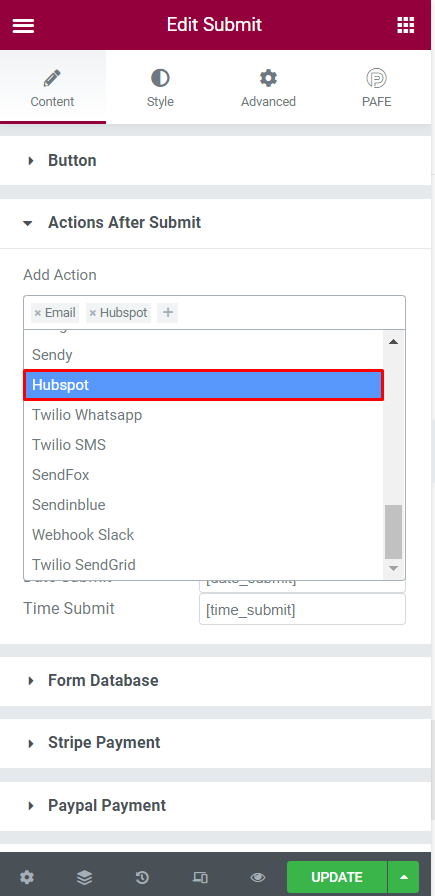
Step 4: Click on Get Group List and choose the group in which you need to get the properties. Fill the group key to Group Key input
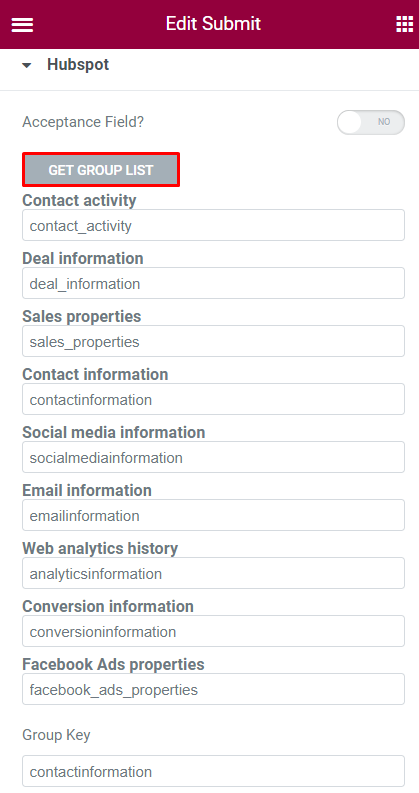
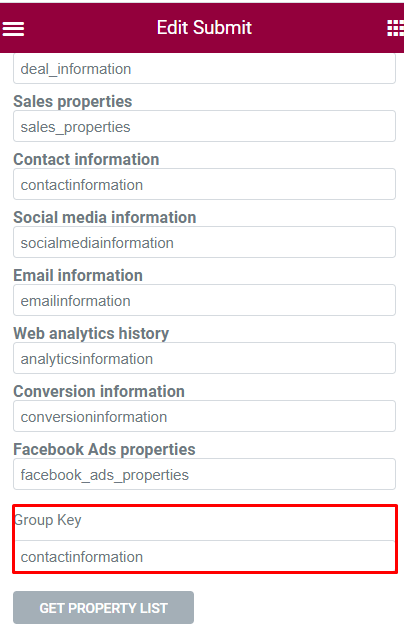
Step 5: Next, Click on the Get Property List to get all properties of the group chosen above. Take your appropriate keys in the inputs and fill them to the repeater item (Property Name) in the below Hubspot setting. Continuous in step 6
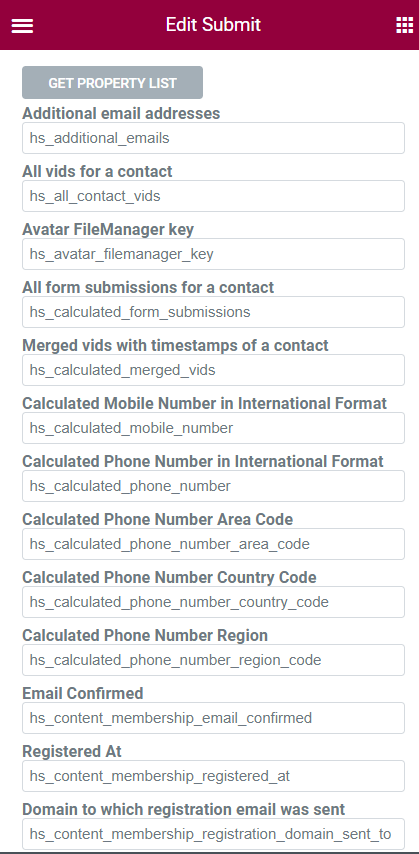
Step 6: Create the form field with your design. And take the field shortcode. Fill it into Field Shortcode (in the repeater of Hubspot setting). A Property Name will correspond to a Field Shortcode.
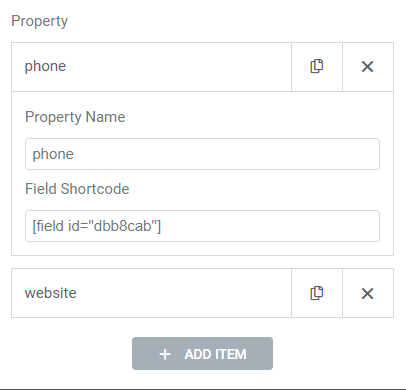
Starting November 30, 2022, all HubSpot customers will no longer have access to API Keys and in-turn will no longer be able to use API Keys as an authentication method with HubSpot APIs.
Starting July 15th, 2022, HubSpot will no longer allow new API keys to be created. Existing API keys will work until November 30th, but accounts that do not have an API key, as of July 15th, 2022, will not have access to create a new API key. API calls made with API keys on or after Nov 30th, 2022 will return 401 errors.
It means that our existing and potential customers can not use HubSpot integration feature by creating the new API key since July 15th, 2022.
In case you are still using the old method, please refer to Hubspot API Key.