A hidden field is a unique input field that, unlike other fields, has its value sent along with a form submission but is not displayed or otherwise visible to users.
As the name of the field type, this field is not shown up on the frontend of the Form. You can choose to assign a value to this field and afterward use it in calculations, get dynamic data to our Database/email, or for other purposes.
How to set up Hidden field for your form
When users want to show current date information in the database/email without showing up on frontend, just need to set up a Hidden field with Elementor dynamic tags or PAFE dynamic tags
Please complete this above demo form to know how powerful this field type has.
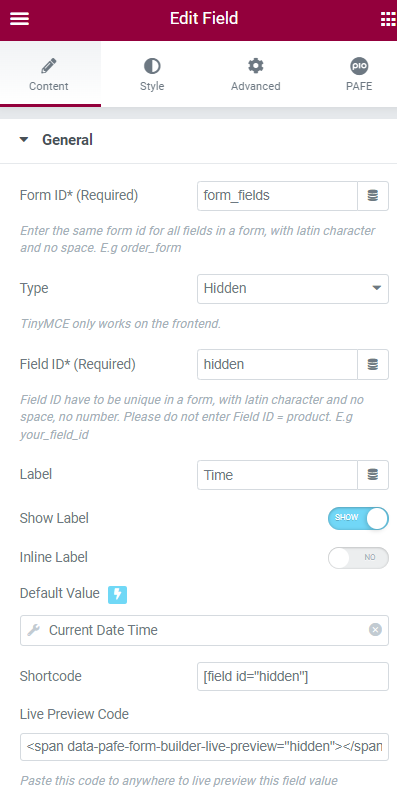
Other reference sources:
Related Information

Form ID: Applying only one Identity of the Form value is a basic mandatory in order for your Form to work normally. Enter the same Form ID for all fields in a form.
How to name your Form ID: Be aware that you can use only Latin characters for this name. Numbers and underscores are also acceptable but do not leave spaces. If you want to use multiple words to name the field, divide them with an underscore.
E.g., order_form (use an underscore instead of a dash/hyphen)
Type: Choose Hidden
Field ID: Identity of the Field has to be unique in a Form. Duplicated Field IDs will make your Form not to work properly.
How to name your Field ID: Be aware that you can use only Latin characters for this name. Numbers and underscores are also acceptable but do not leave spaces. If you want to use multiple words to name the field, divide them with an underscore. Furthermore, please do not enter Field ID = product.
E.g., your_field_id (use an underscore instead of a dash/hyphen)
Shortcode: You could get the input data of the field by embedding this shortcode into a hidden field, calculated field, email, or other actions in Submit Button
Label: It is a name that appears above the field bar and is visible to users.
Show Label: Depending on your purpose, you can show the Label of the field or not by this function.
Inline Label: As the name of the function, it helps your Label and input field be placed in the same row.
Default value: The data you place here will be automatically added to the field. Users are able to change it; however, this information will be added if users do not replace it.
Live Preview Code: You can show the input data to show up directly on your Form. To get a demo, please click here

Autocomplete: The Autocomplete function provides suggestions while you type into the field.
Remove this field from Repeater: Apply for Repeater function.
Remove this field from email message: Apply for Email Action depending on specific option values. For example: when a website user chooses a particular option, and you do not want to show this field in email by this option.

You can implement an Icon from our default icon media and are able to customize the width, size, position, and color of the icon.

You can customize the Label elements: Space between Label and Content, Text Align, Text Color, Typography

You can customize the Content Elements: Text Align, Text Color, Typography, Background Color, Input Max Width, Input Padding, Input Placeholder Color, Input Placeholder Typography, Border Type, Border Type, Border Type, Border Radius, and Box Shadow.

Adjust Margin, Padding, Width, Position, Z-index, CSS ID, CSS Classes

Scrolling Effects, Mouse Effects, Sticky: None, Top, Button, Entrance Animation

You can set both normal and hover styles for elements: Rotate, Offset, Scale, Scale, Flip Horizontal, Flip Vertical

You can set both normal and hover styles for Background Type.

You can set both normal and hover styles for Border Type, Border Radius, Box Shadow

Adjust the Shape, Size, Position or Repeat

Responsive visibility will take effect only on the preview or live page, and not while editing in Elementor.
You can hide it on your Desktop, Tablet, or Mobile.

Set custom attributes for the wrapper element. Each attribute in a separate line. Separate attribute key from the value using | character.

Add your own custom CSS here
You can set up PAFE extensions here.
For more information, you can reach out here.
You can refer more plugins of Piotnet at Home page



