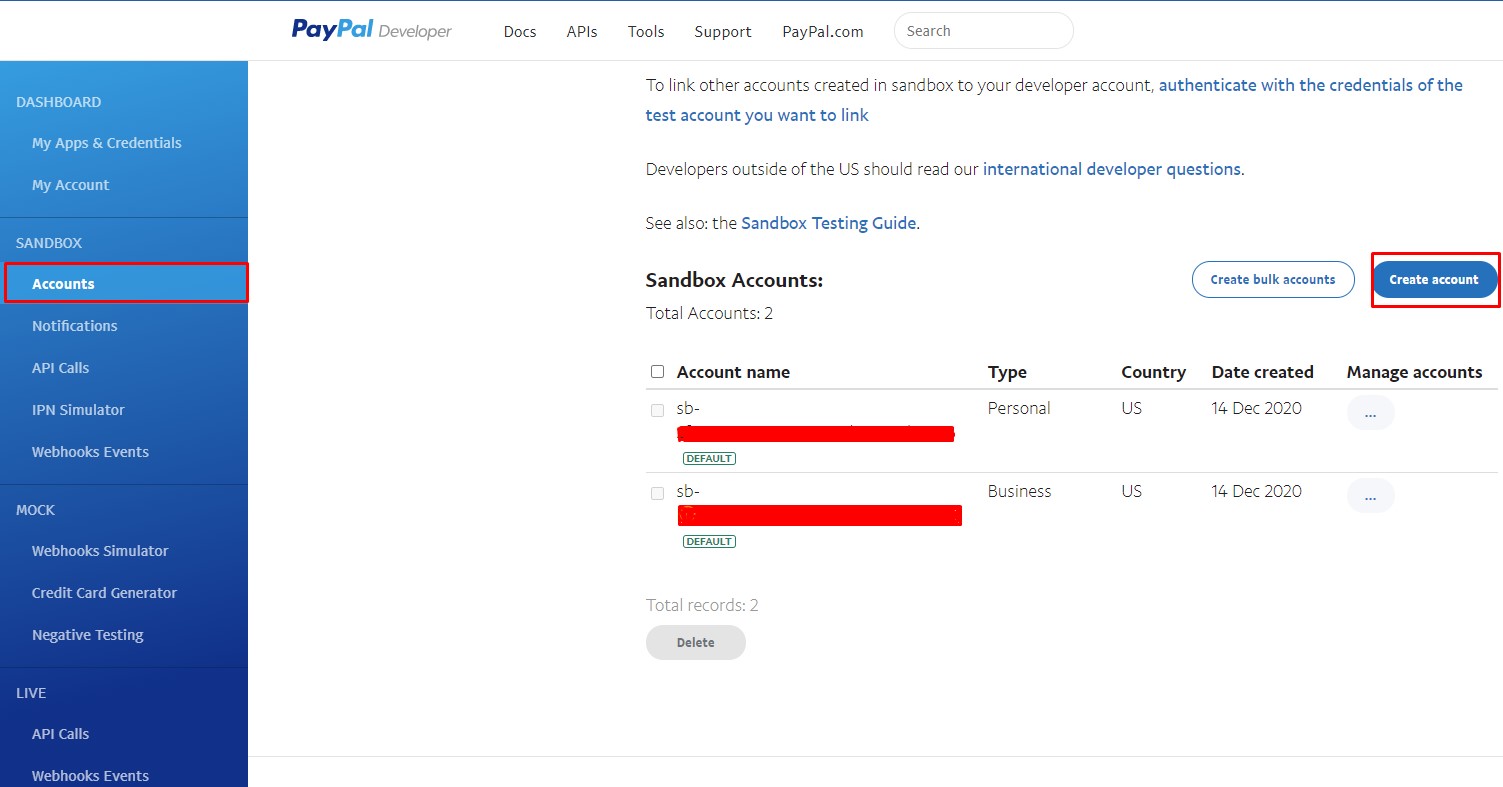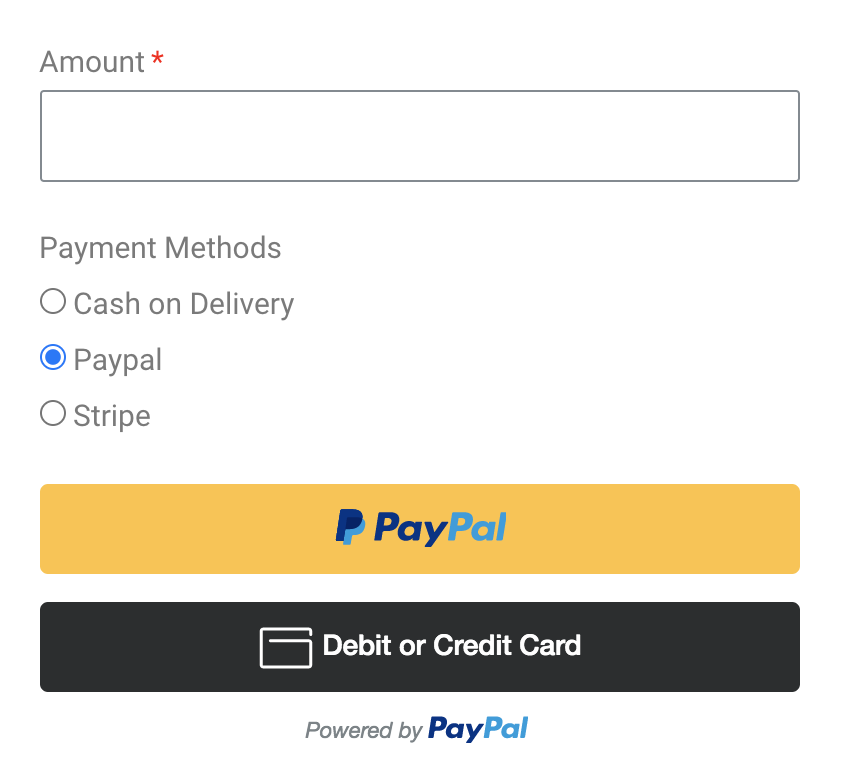
Tutotials
1. PayPal Integration
Please reach to this URL to create an App and get the Client ID:
https://developer.paypal.com/developer/applications/
You can test with Sandbox App or Go Live with Live App.
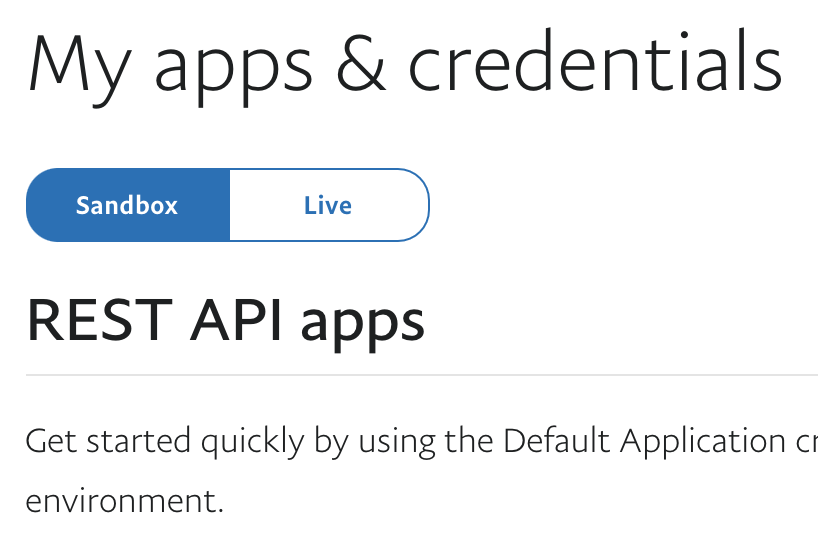
Go to your WP Dashboard > Piotnet Addon > Settings > Integration > PayPal Integration > Add your Client ID
2. Create your form
Create your form with PAFE Form Builder widgets
3. Edit Submit Button
Scroll to PayPal Payment Section > Enable
You can set a fixed Amount or get the Amount value from a field by using a field shortcode
(E.g. 100, 1000, [field id=”amount”])
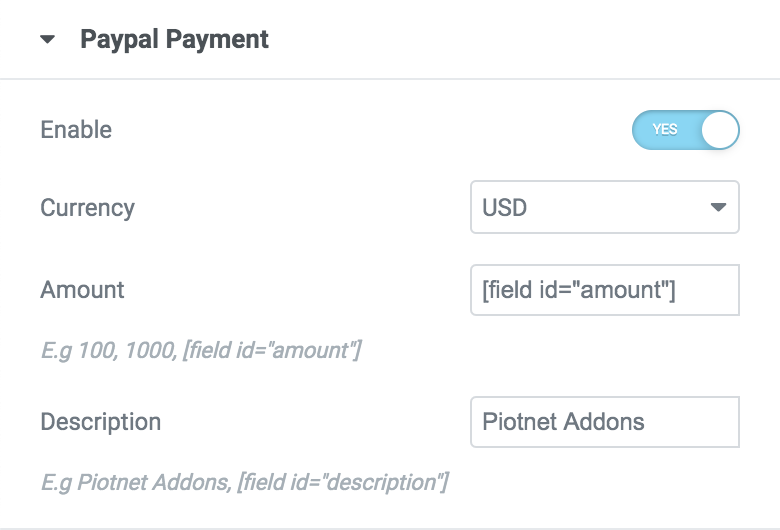
4. Multiple payment methods
If you have multiple payment methods, you have to create a Payment Methods field (Select, Radio, Image Select) with options like this:
- Cash on Delivery
- PayPal
- Stripe
And then Enable Option
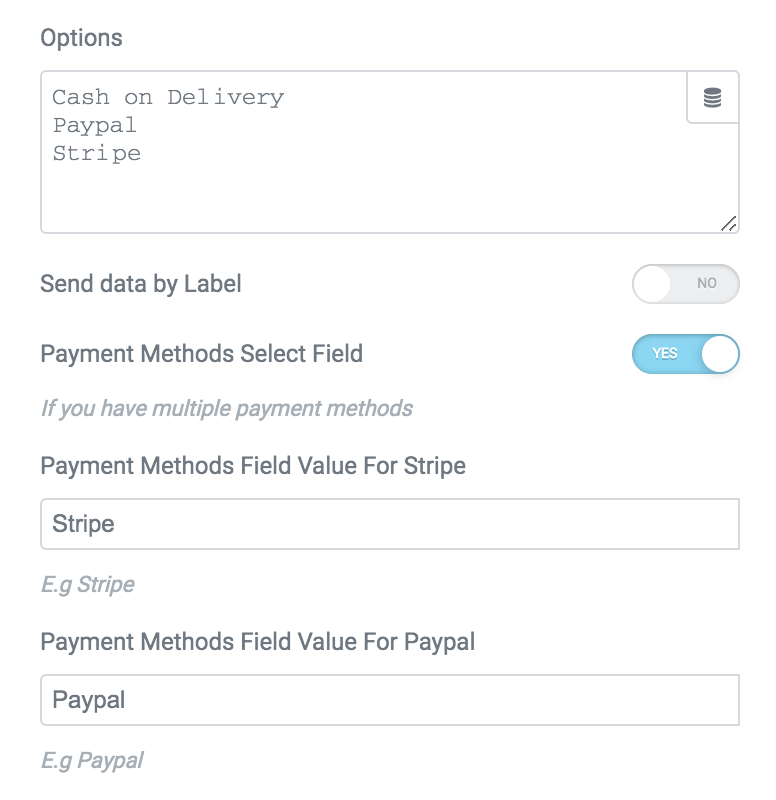
*Notice:
If you were using the test key, you have to use a Sandbox account to test the Payment. Click this link to create the Sandbox account: https://developer.paypal.com/developer/accounts/