Mollie Payment is a payment gateway integrated with many payment methods: Credit card, Apple Pay, PayPal, Bancontact, etc. Mollie empowers payment to be more effortless.
We integrated Mollie with PAFE, you can easily use Mollie together with Piotnet.
Tutorials
STEP 1: Enable Mollie Payment in PAFE
- Access Mollie Payment and choose “View API Keys”
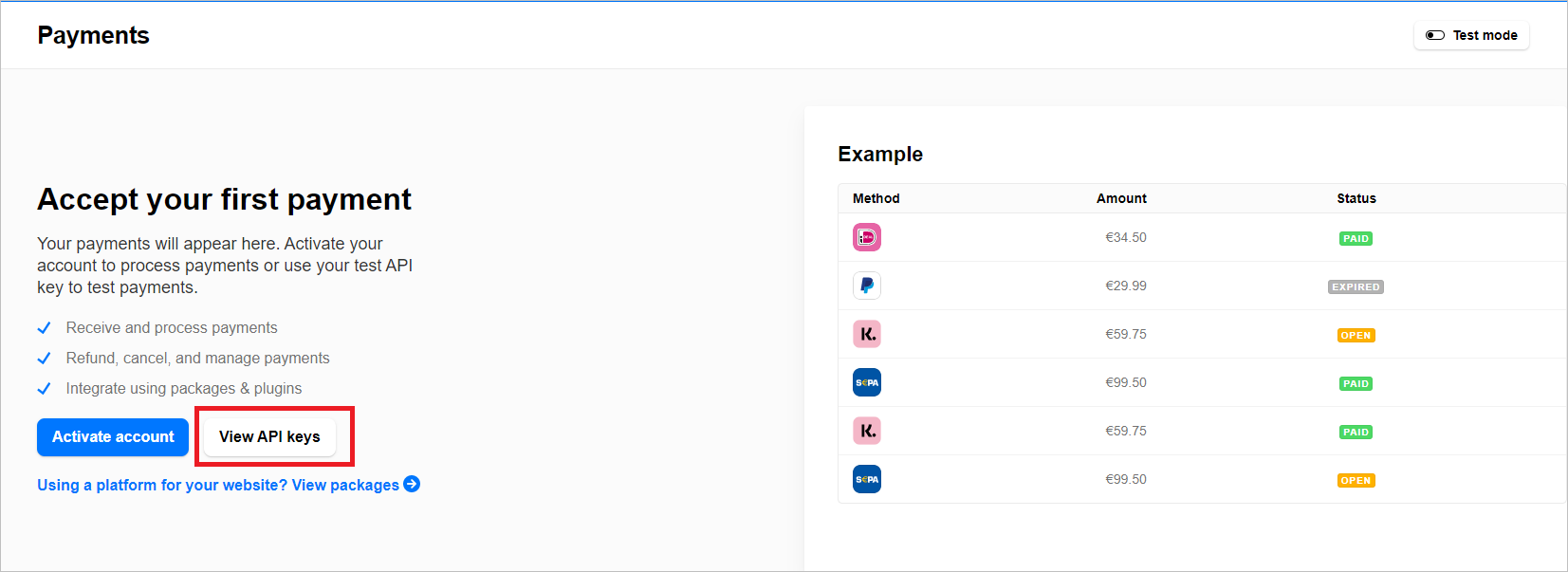
- Use Test API key for the experiment, apply Live API key for actual perform. Copy the API key.
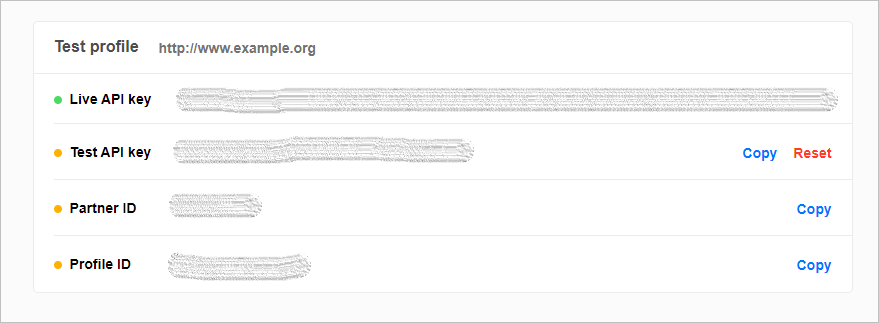
- Access: Dashboard > Piotnet Addons > Mollie Payment, paste the API key and save settings.
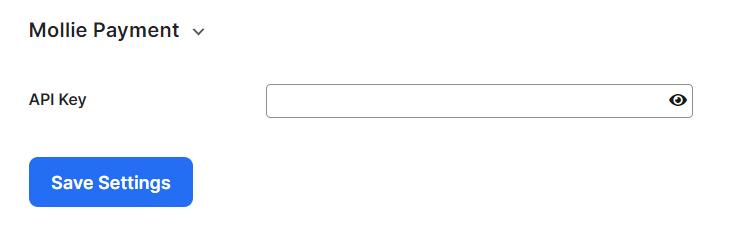
STEP 2: Setup Mollie with a form
- Create a form with the necessary fields.
- Choose Mollie Payment section, enable Mollie Payment
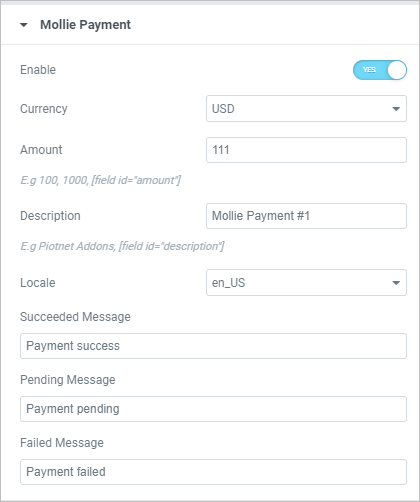
- Fill up some essential information:
- Currency: assign payment currency
- Amount: assign payment amount. You can use a shortcode to apply a dynamic payment amount.
- Description: default payment description. You can use a shortcode for dynamic payment descriptions.
- Locale: assign language in payment.
- Notification: custom your message for success/error payment.
- Click the Update after finishing the setting. Now your form is ready for Mollie Payment.
- Submit the form and check the results.
Small note for you:
After a successful payment, information on the form will be stored in the Mollie Payment > Transactions > Payment > Select a Payment > Metadata.



