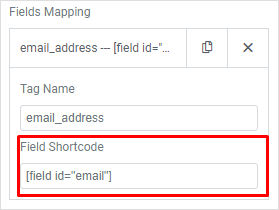The Constant Contact integration module allows you to send contact data collected through your contact forms to the Constant Contact API. You can create reliable email subscription services in a few easy steps.
Tutorials
Connect PAFE vs Constant contact
Access the Dashboard:
Piotnet Addons > > Settings > Integration > Constant Contact > Fill in API Key and App Secret information.
To get the API key and App Secret, you need to register the app here
Note: Please enter exactly the same Redirect URL to the Authorization Redirect URL in Dashboard.
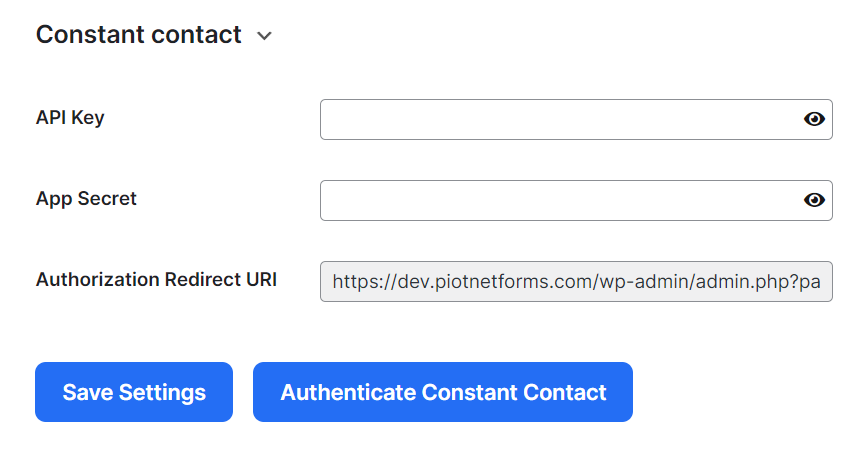
Save the information and click “Authenticate Constant Contact”.
Create a form and set up Constant Contact action
Create a form for collecting necessary information
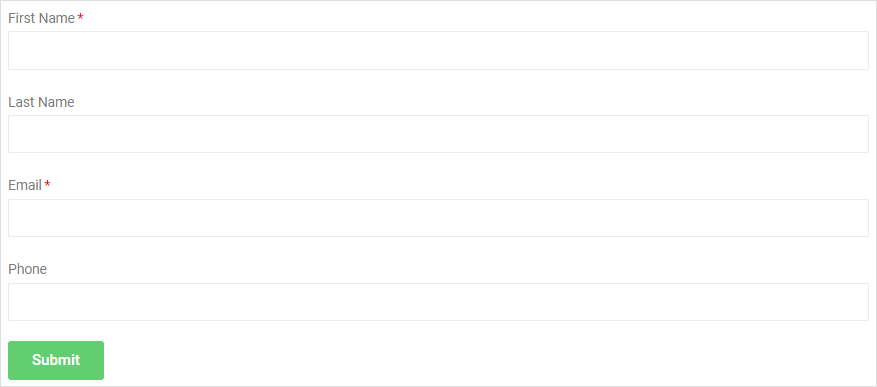
Edit Submit button > Action After Submit > Add Action > Constant Contact
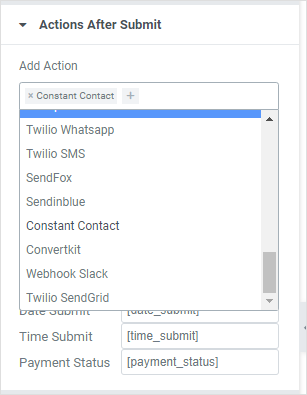
Choose Constant Contact Section
- Click GET LIST to get LIST ID values then enter into List IDs
- The type of address: set the types of address that you need to save. Available values: home, work, mobile, fax, other.
- Click GET CUSTOM FIELD to get custom field values for mapping.
- Acceptance Field – Set up options for your customers if they want to receive your promotion emails: Create an Acceptance field > Embed the Shortcode into Acceptance Field Shortcode.
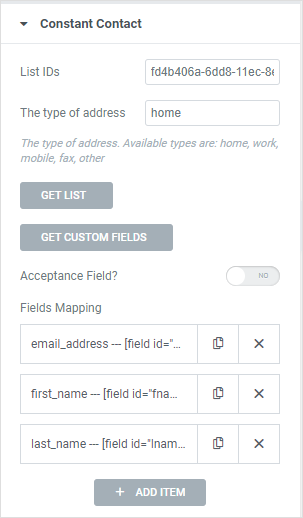
Mapping Fields to Corresponding Shortcodes
- Copy and Paste ’email_address’ form GET CUSTOM FIELDS to Tag Name
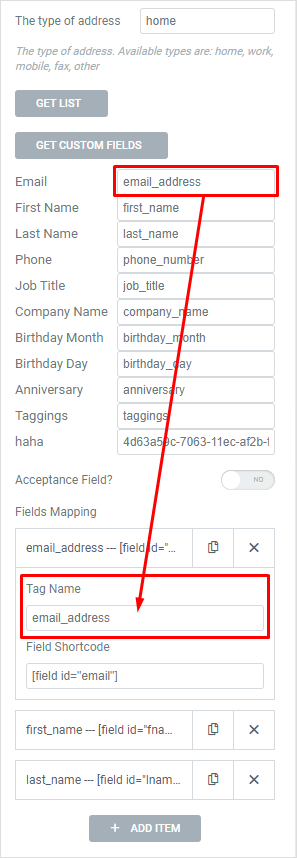
- Copy and Paste shortcode from field to Field Shortcode